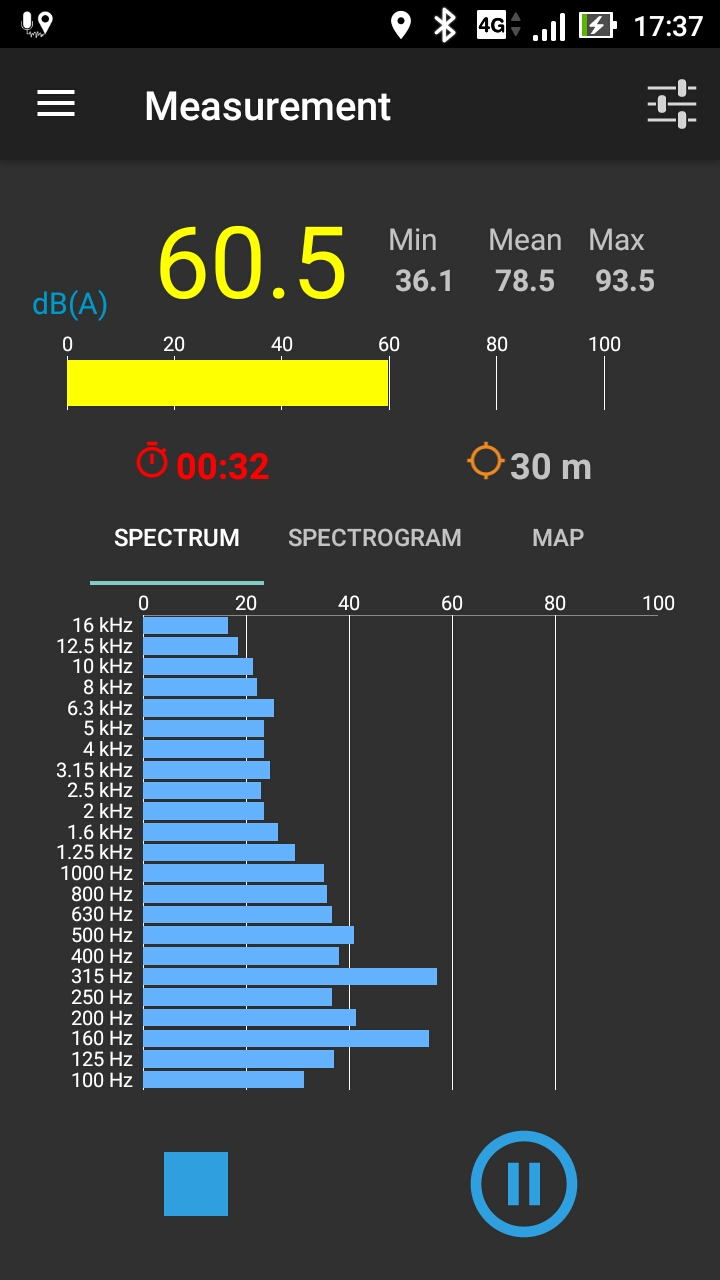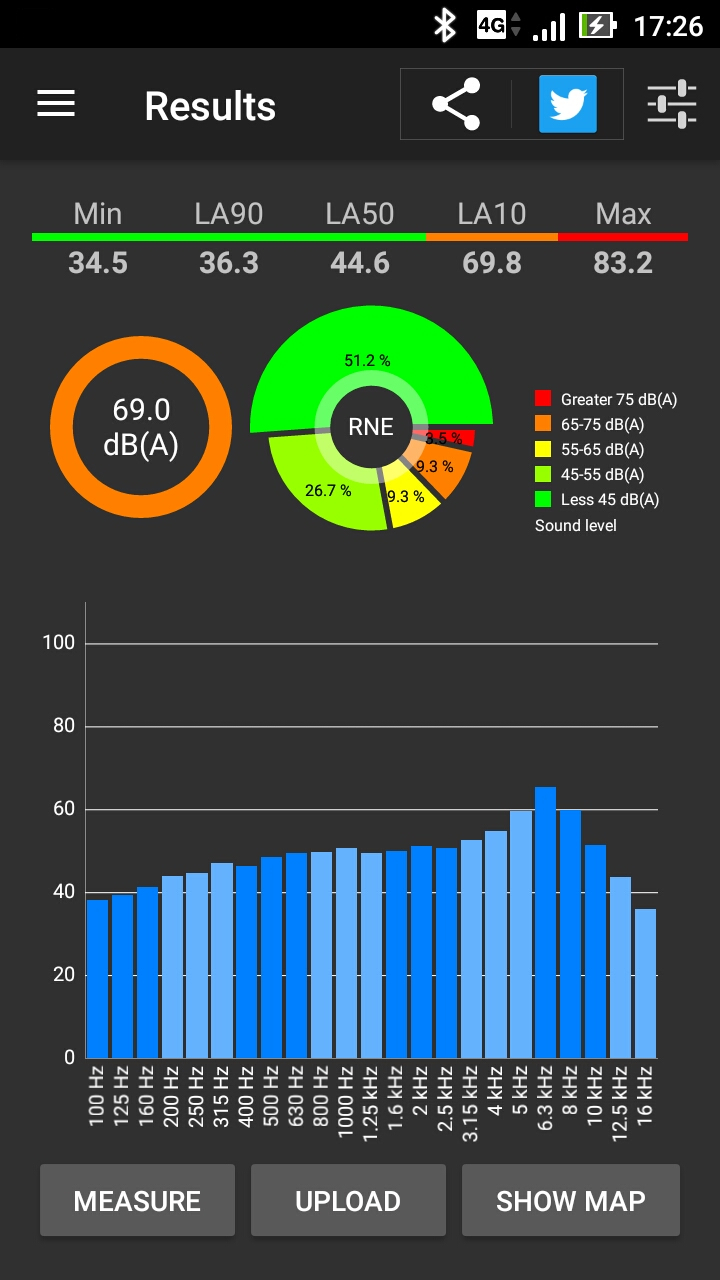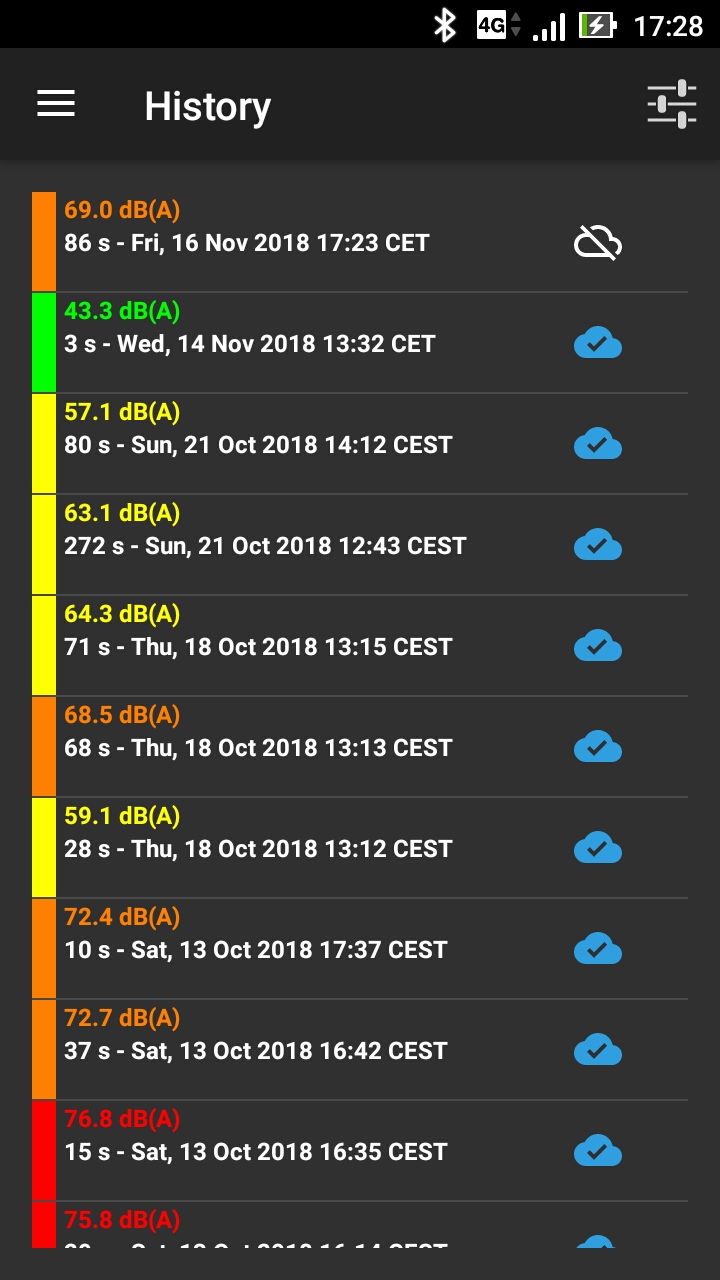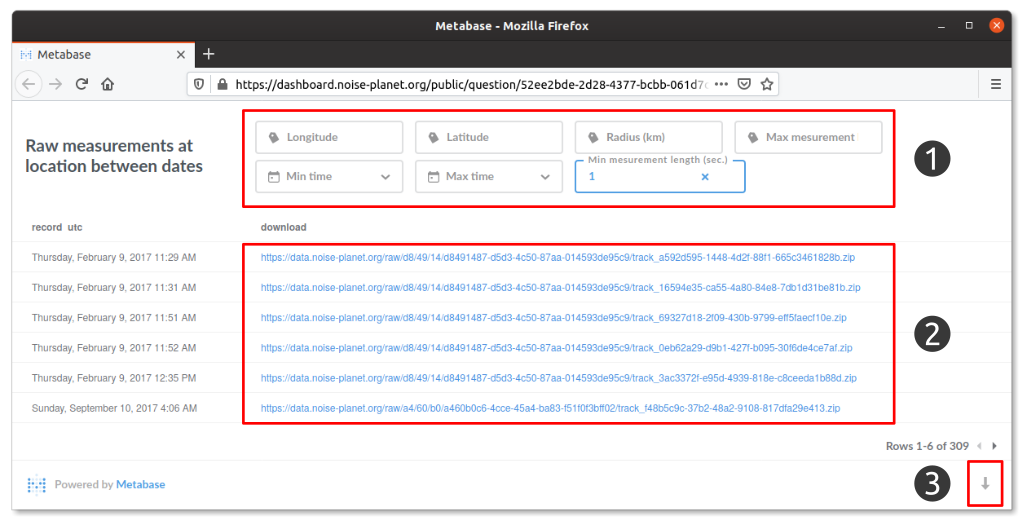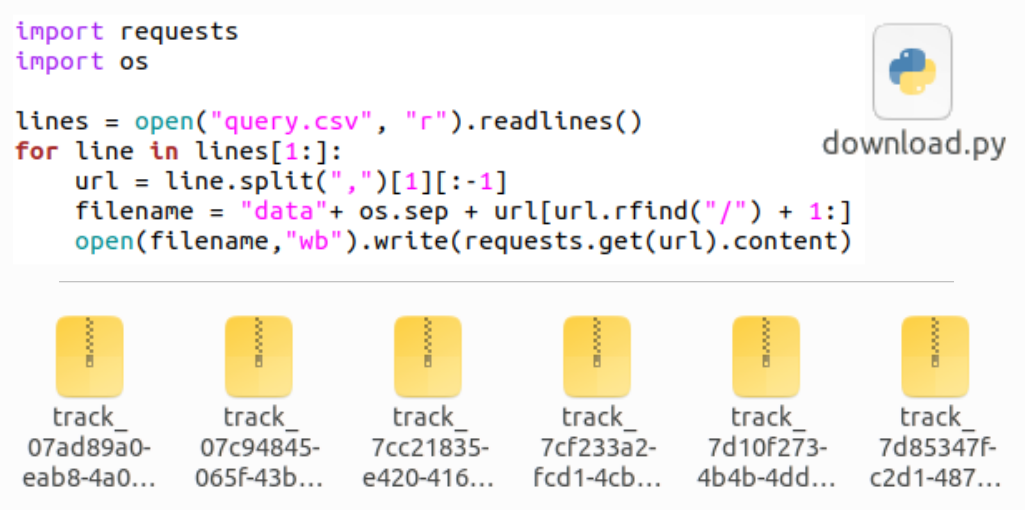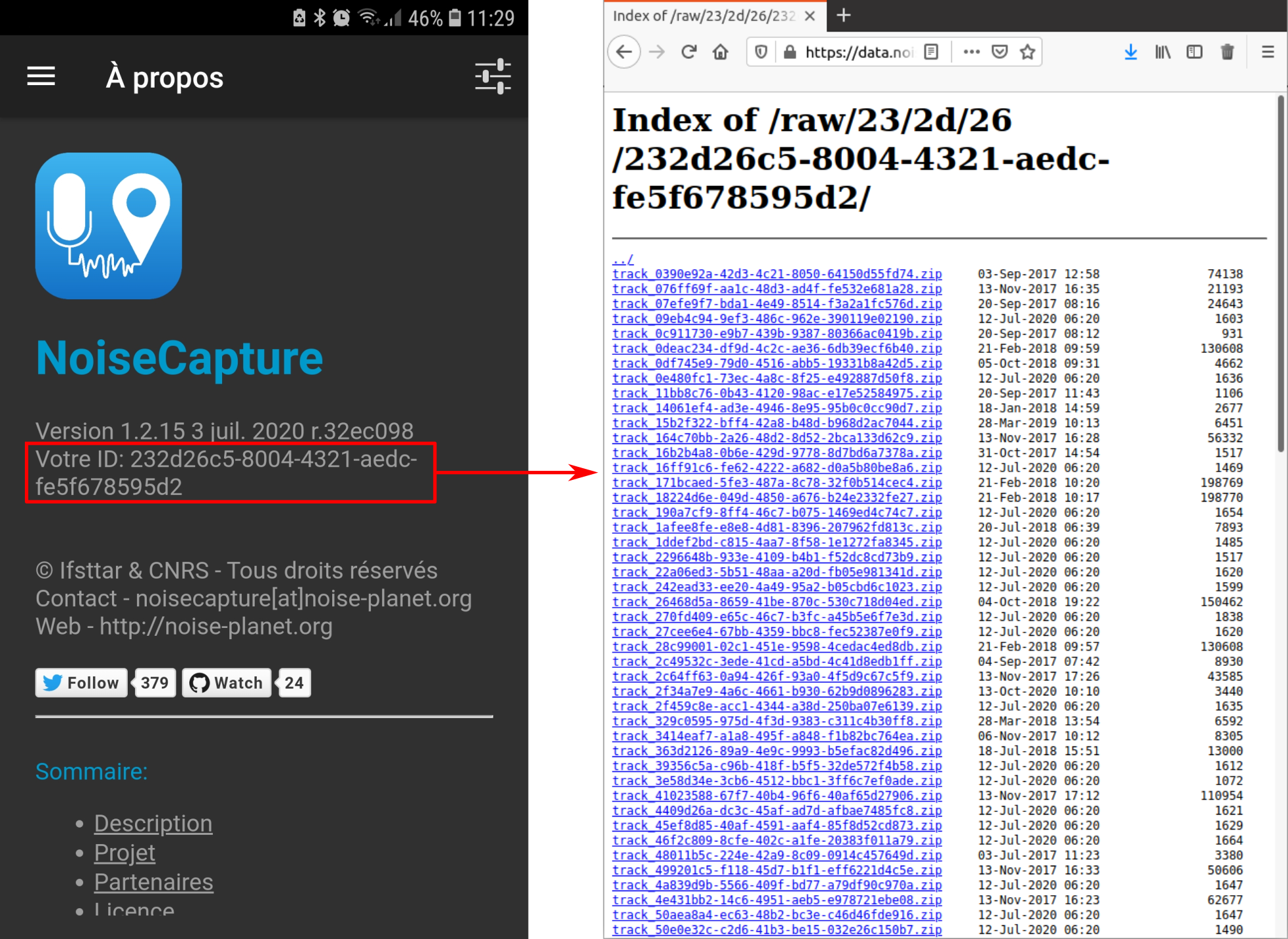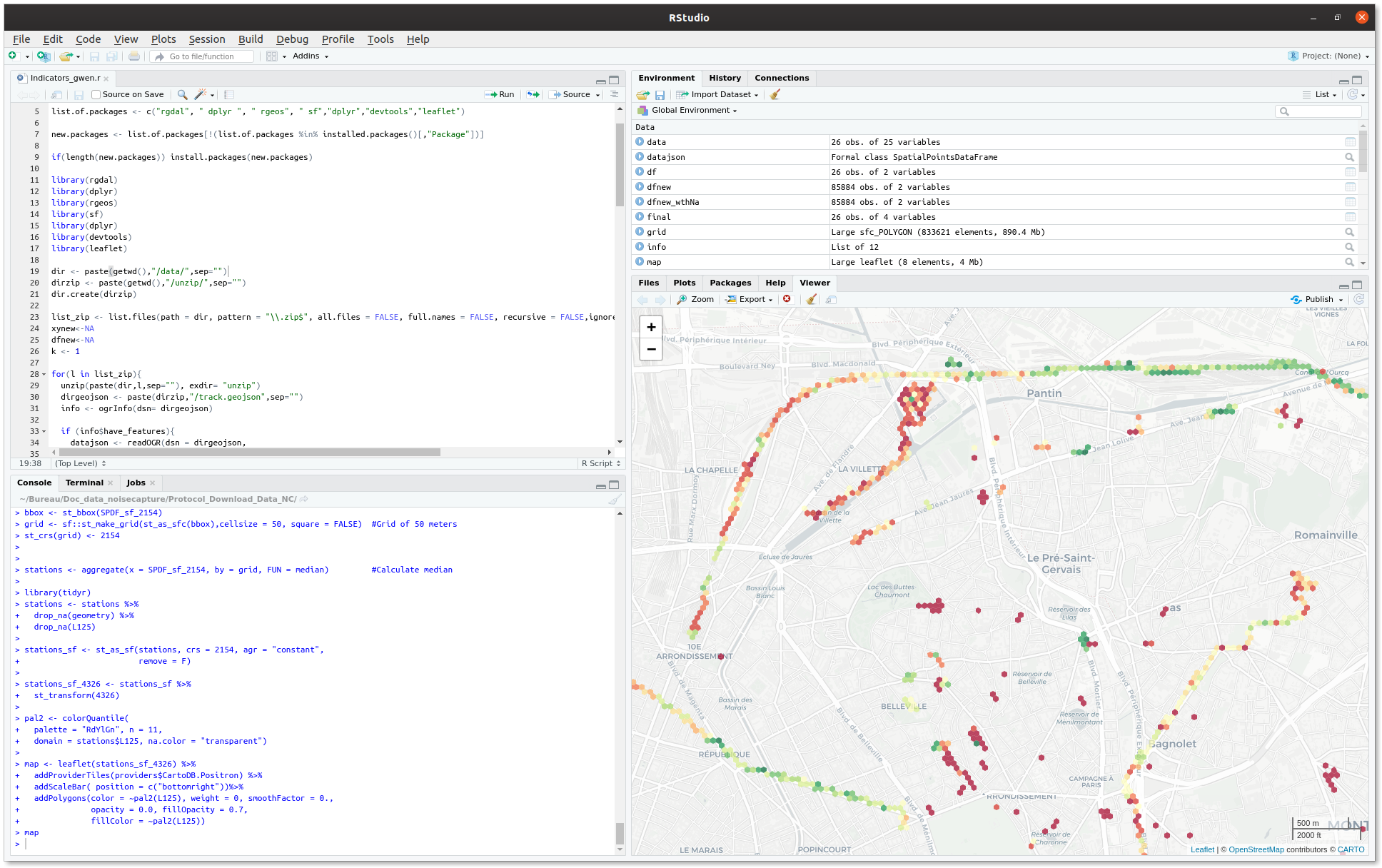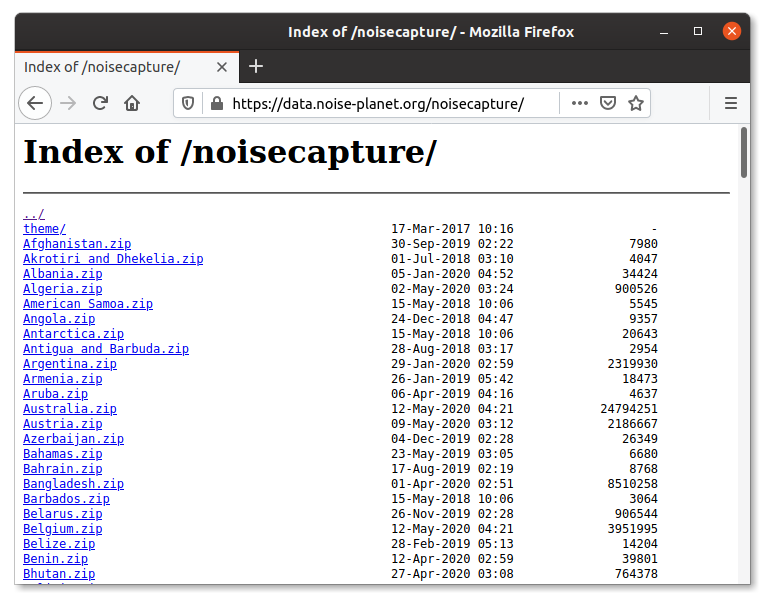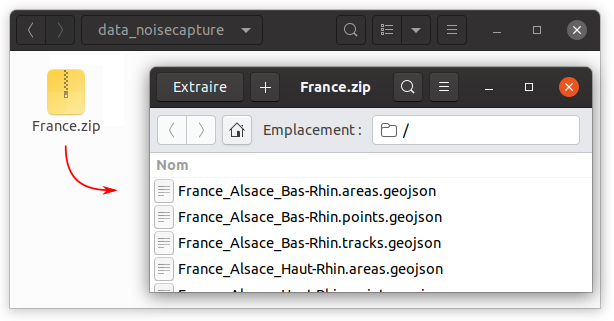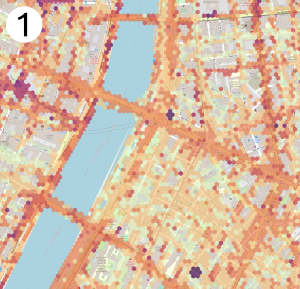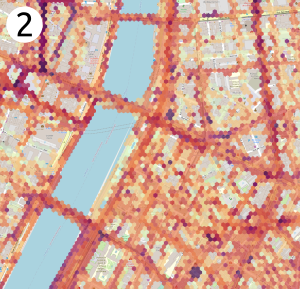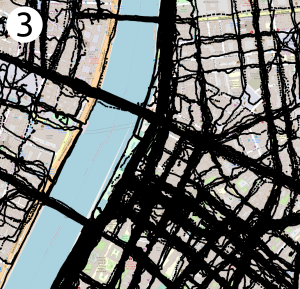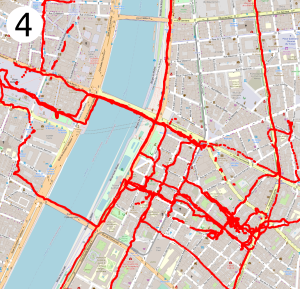Provided informations
In each of the .zip files, 3 .geojson files per administrative region are provided: tracks, points and areas.
For more information, feel free to have a look to the following open article: Bocher et al. 2017, Collaborative noise data collected from smartphones, Data in Brief 14C (2017) pp. 498-503.
The *.tracks.geojson file
This file contains the data collecting along a GPS track. A GPS track is defined by 8 property values. Note that each feature of the GeoJSON is a measurement session over a time period (expressed in seconds). The geometry corresponds to the bounding box of measurements locations.
time_ISO8601: start time of measurement, using the ISO 8601 representation.time_epoch: start time of measurement in Unix Time Stamp (UTS) format (number of milliseconds since January 1st, 1970, 00:00:00 GMT). The timezone is provided by the localization of the measure, not by the configuration of the smartphone.pk_track: Database of track primary keys. This value may change when the zip files are updated, but are unique in the same zip file. This value is linked with the *.points.geojson file and could be used to build a geometry representation of the path of the measures.track_uuid: Track Universally Unique Identifier. This unique value never changes between zip updates.gain_calibration: Signal gain in dB, provided by the user after the noise calibration of the smartphone. Indeed, it is recommended to the user to proceed to an acoustic calibration of its smartphone, using the specific feature provided in the NoiseCapture application. This signal gain is already applied to all noise levels related to this track.noise_level: Sound level LAeq in dB(A) along the track.tags: User supplied tags for describing the noise environment along the track.pleasantness: User supplied pleasantness 0–100 (may be null) of the noise environment along the track.
The *.areas.geojson file
This file corresponds to a basic post-processing of all measurements produced by the community. All data are aggregated in hexagons, in order to produce mean noise indicators and information in each hexagon (mean LAeq, LA50, mean pleasantness) Each feature is an area represented by an hexagon of 15 m radius where all *.points.geojson have been aggregated.
cell_q: Hexagon q coordinate using EPSG:3857 -- WGS84 Web Mercator.cell_r: Hexagon r coordinate using EPSG:3857 -- WGS84 Web MercatorLA50: Median sound level in dB(A) (i.e. the noise level just exceeded for 50% of the measurement period)laeq: Mean equivalent sound level LAeq in dB(A)mean_pleasantness: Mean pleasantness 0–100 (may be null)measure_count: Number of measurements (equivalent to the whole measurement time in seconds) in the hexagon (may be parts of different tracks)first_measure_ISO_8601: Date of the first measurement in the hexagon, using ISO8601 time representation. The timezone is provided by the localisation of the measurement, not by the configuration of the smartphonefirst_measure_epoch: Date of the first measurement in the hexagon, in UTS formatlast_measure_ISO_8601: Date of the last measurement in the hexagon, using ISO8601 time representation. The timezone is provided by the localization of the measure, not the configuration of the smartphonelast_measure_epoch: Date of the last measurement in UTS.
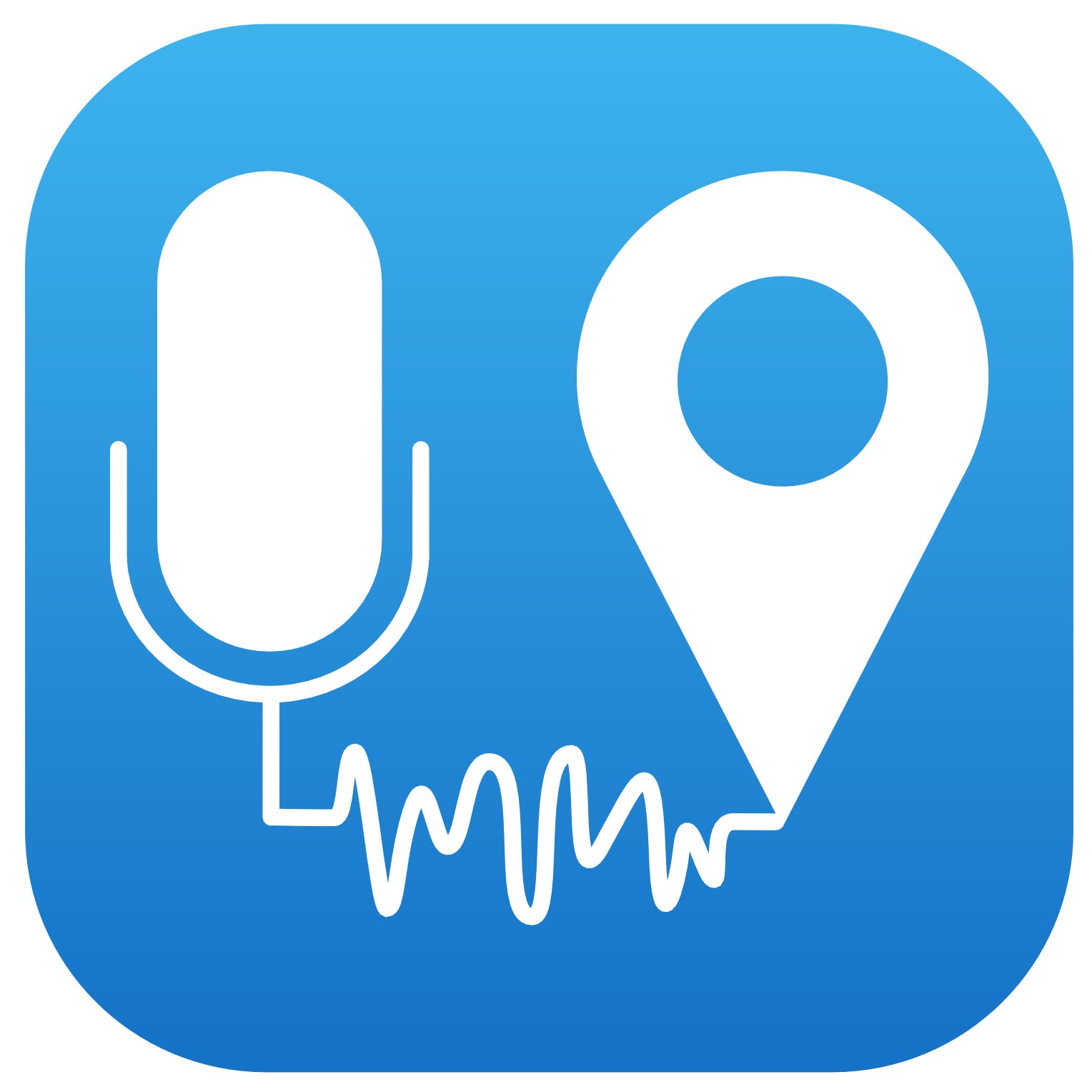 Exploit NoiseCapture data
Exploit NoiseCapture data